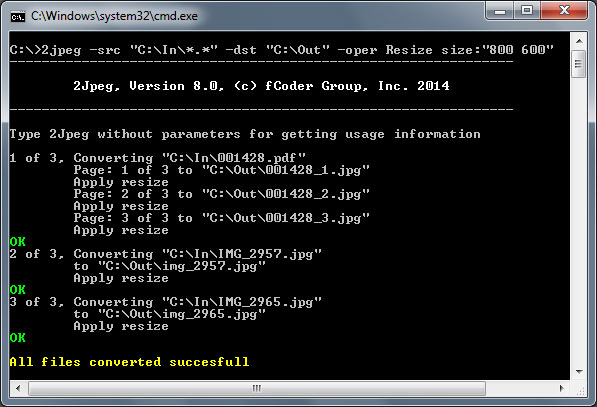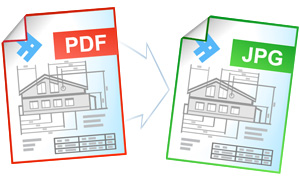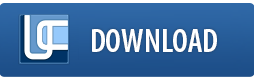How to Convert PDF to JPG via the Command Line?
Exporting documents from PDF to JPEG is quite a common necessity for document workflow. In case there is just a single document to be converted, we can offer a separate resource described in this article, but dealing with a large number of PDF files to convert is a bit more complicated.
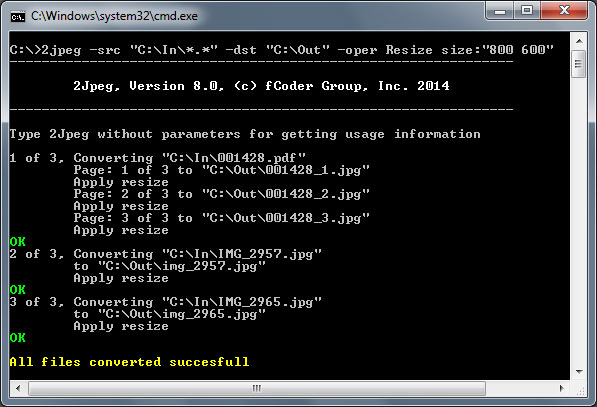
Batch Conversion of PDF to JPEG via the Command Line
Let us describe two options for converting PDF to JPG in batch mode. The first one is by using Adobe Reader in combination with a virtual printer. The second option implies the use of the command line by means of the 2JPEG software. When converting documents from PDF to JPG with Adobe Reader, the only possibility is to make use of the default printer. You will need to take several extra steps:- Download and install Universal Document Converter
- Click Start->Devices and Printers to open the list of available printers
- Make sure that Universal Document Converter is the default printer on your computer:
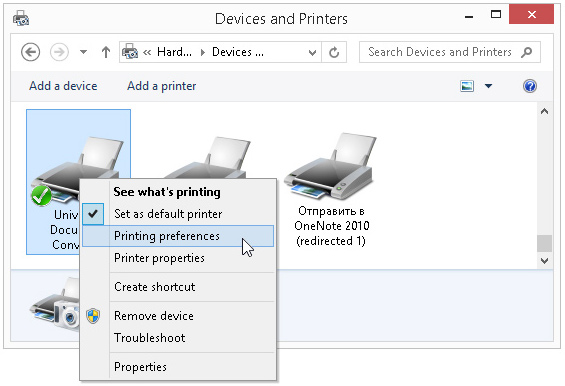
- Right click to Universal Document Converter and click on Printing preferences
- Go to the File Format section and select JPEG Image:
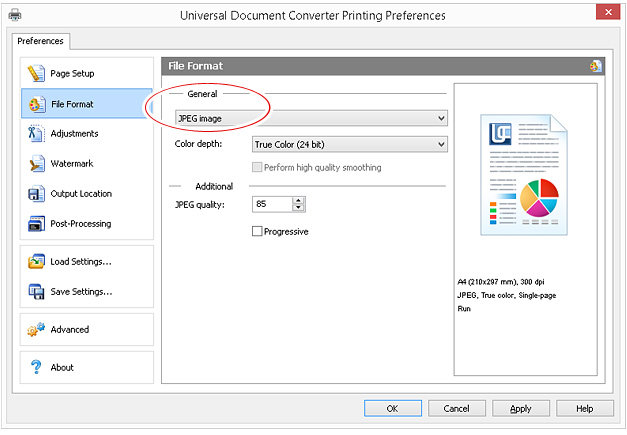
- Go to the Output Location section and select Use predefined location and file name and speciry the output folder path:
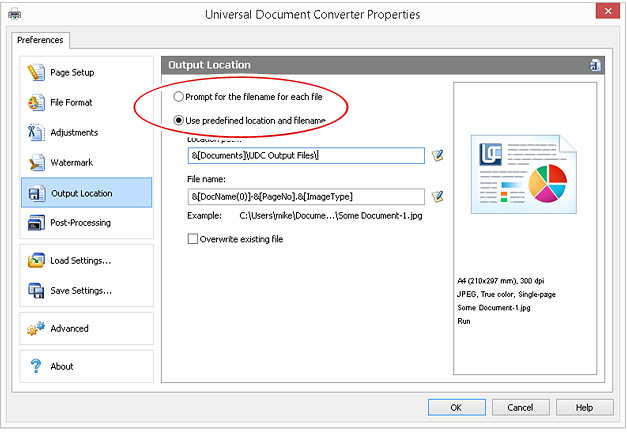
- Click OK to save all changes.
- Now you can click Win+R, type the command similar to what you see on the screenshot below and click Enter to start converting PDF to JPG.

2JPEG – Advanced Image Converter With the Command Line Interface
Actually, solutions described above are not really appropriate for professional conversion or for converting a really large number of documents in a 24/7 mode. Alternatively, 2JPEG offers advanced solutions for converting PDF to JPG using the command line. The software can be used for converting tons of your documents. It is good enough to be installed on any computer, server or a workstation. Download and install 2JPEG. Then click Win+R, type command line like you see below and click Enter to run converting PDF file to JPG. 2jpeg.exe -src “C:\In\*.pdf” -dst “C:\Out” -oper Rasterize res:300 2JPEG will convert files of practically every type including PDF to JPEG. The program is equipped with additional features, for example, it’s possible to place a watermark on images, crop the images, rotate them, etc. Here is the full list of 2JPEG command line features.