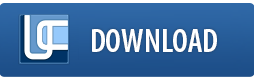Convert JPEG to PDF
When creating electronic documents, you often need to illustrate them with photographs or other images saved in the JPEG format. The easiest way to do this is to simultaneously convert the JPEG files to the PDF format and paste them into the destination file. While standard software is unable to handle this type of task, a specialized tool like Universal Document Converter makes it easy to convert JPEG to PDF.
Please follow this manual to start converting JPEG images.
-
Download and install Universal Document Converter.
-
Open the JPEG image by the Windows Picture and Fax Viewer and click the Print button on its toolbar.
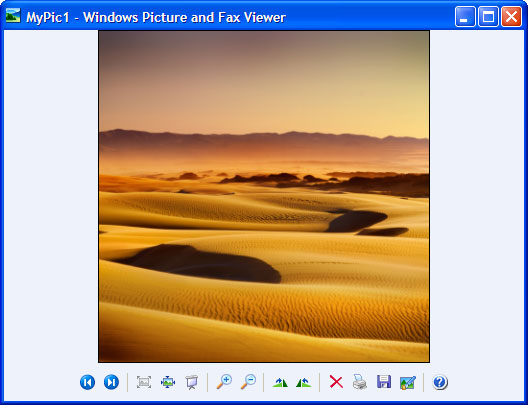
-
In the Photo Printing Wizard window, click the Next button. The wizard displays the list with images located in the folder along with the JPEG image you’re going to convert. There you can select additional image files for conversion. Then click the Next button, select Universal Document Converter from the list of printers and click the Printing Preferences button.

-
On the settings panel, click Load Properties.
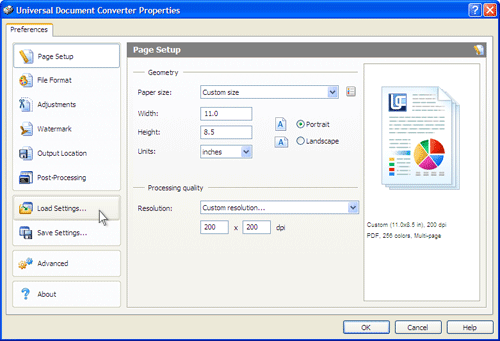
-
Use the Open dialog to select "Text document to PDF.xml" and click Open. Then click OK to close the Universal Document Converter Properties window.

-
Click Next in the Photo Printing Wizard window, select a layout from the list and click Next to start conversion. When the PDF file is ready, it will be saved to the My Documents\UDC Output Files folder by default.

-
The converted document will then be opened by Adobe Acrobat or another viewer associated with the PDF files on your computer.