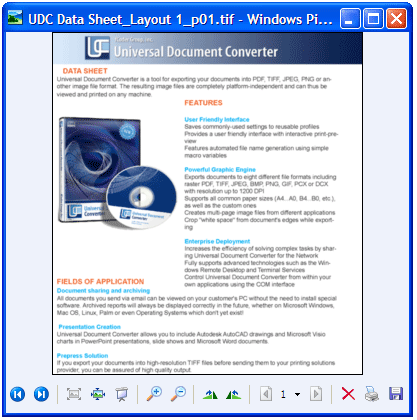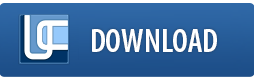How to Convert Quark Document to TIFF
Converting QuarkXPress files to the TIFF format is possible via the virtual printing functionality of Universal Document Converter.
The software also provides the users with a wide selection of options, including the ability to set precise parameters for the resulting files. The amount of time it takes to convert a QuarkXPress file to the TIFF format depends on the selected settings and system resources available in the program.
Please follow this manual to start converting QuarkXpress documents.
-
Download and install Universal Document Converter software onto your computer
-
Open the document in QuarkXpress and press File->Print… in the application main menu
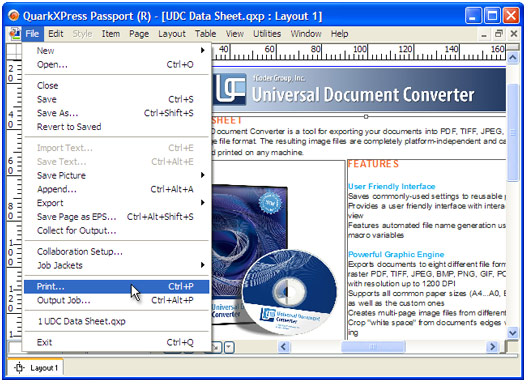
-
Select Universal Document Converter from the list of printers and press Properties…
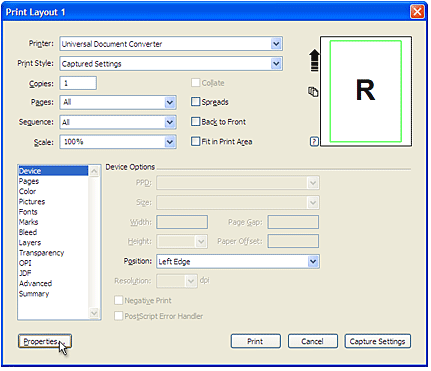
-
On the settings panel, click Load Properties
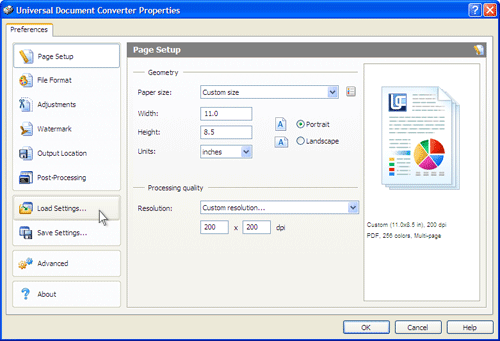
-
Use the Open dialog to select "Text document to PDF.xml" and click Open

-
Select TIFF image on the File Format tab and click OK to close the Universal Document Converter Properties window

-
Press OK in the QuarkXpress Print dialog to start conversion. When the TIFF file is ready, it will be saved to the My Documents\UDC Output Files folder by default.

-
The converted document will then be opened by the Windows Picture and Fax Viewer software or another viewer associated with the TIFF files on your computer.