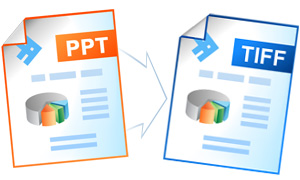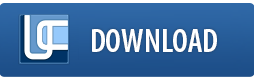How to Convert PowerPoint to TIFF
Conversion from PowerPoint to TIFF may be useful in order to fax the presentation files or send them off for printing. Universal Document Converter can be helpful in converting PowerPoint to TIFF letting the users control the image quality and other parameters.
On this page:
- How to convert PowerPoint to TIFF?
- Combine several PowerPoint slides into a single TIFF
- Crop empty margins on each slide
- Place watermark on each TIFF file you have created
- Convert PowerPoint to TIFF in batch mode
- Automatic conversion of PowerPoint to TIFF
- PowerPoint to TIFF code examples for developers
How to Convert PowerPoint to TIFF
- Download and install Universal Document Converter
- Open Microsoft PowerPoint presentation
- Go to Universal Document Converter toolbar and click to Convert to TIFF

Combine Several PowerPoint Slides into a Single TIFF
- Open PowerPoint presentation and click Print
- Select Print Handouts and the number of slides per page like shown on the screenshot below
- Select Universal Document Converter from the list of printers and click Properties
- Go to File Format and select TIFF Image
- Click OK and save your PowerPoint presentation in the TIFF format using Universal Document Converter as a printer
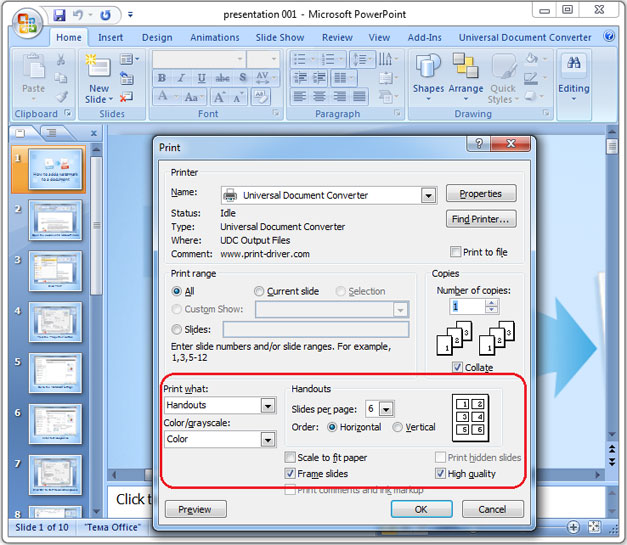
Crop Empty Margins on Each Slide
You can automatically remove the empty margins from the PowerPoint slides when converting PowerPoint to TIFF.
- Open PowerPoint presentation and click Print
- Select Universal Document Converter from the list of printers and click Properties
- Go to File Format and select TIFF Image
- Go to Adjustments and check Automatically detect and crop borders like shown on the screenshot below
- Click OK and save PowerPoint presentation in the TIFF format using Universal Document Converter as a printer
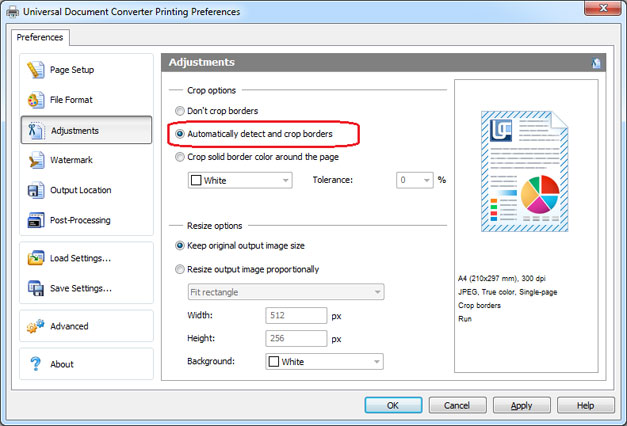
Place Watermark on Each TIFF File You Have Created
- Open PowerPoint presentation and click Print
- Select Universal Document Converter from the list of printers and click Properties
- Go to File Format and select TIFF Images
- Go to Watermark and select Text label or Picture – depending on the type of the watermark you prefer
- Click OK and print PowerPoint presentation in the TIFF format using Universal Document Converter as a printer
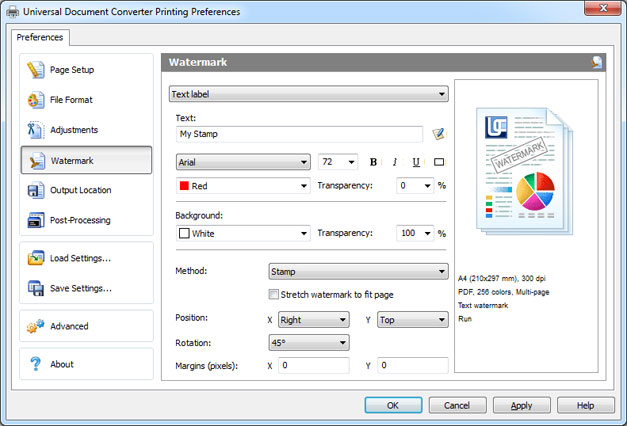
Convert PowerPoint to TIFF in Batch Mode
Converting PowerPoint slides to the TIFF format in batch mode is possible with the help of the Print Conductor – the software that has been designed specifically for processing the image files in batch mode.
- Add PowerPoint presentation files to Print Conductor
- Select Universal Document Converter from the list of printers
- Click Change Settings and select TIFF Image as an output format
- Click OK to apply the necessary settings and click Start to begin converting PowerPoint to TIFF in batch mode

Automatic Conversion of PowerPoint to TIFF
Folder Mill is the software that goes along with the Universal Document Converter. The purpose of Folder Mill is to automate PowerPoint to TIFF and other types of conversion jobs. This ability is especially useful for corporate use, when the incoming files received by the company staff constantly need to be converted to another format. Automatic conversion will significantly save time of the company employees. All they will need to do is to make use of two folders – one for the incoming files, and another for the output files. The rest of the file processing will be done automatically.
Here is a brief example on how one can make use of automatic conversion via Folder Mill:
- Install FolderMill on the server
- Create two folders for each company employee. For example, two folders for the employee John: C:\Joon-Input and C:\John-Output.
- Set a new rule, for example, all the PowerPoint files placed in folder C:\Joon-Input should be converted into TIFF and saved in the folder C:\John-Output.
- Folder Mill will watch the folders closely from now on giving you a helping hand with file conversion.
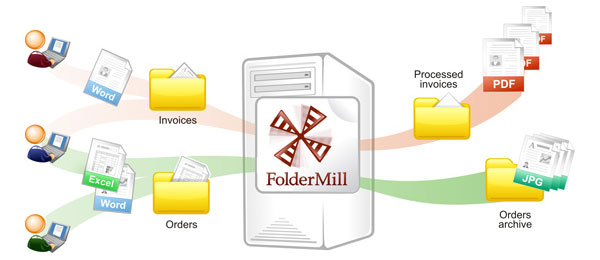
PowerPoint to TIFF Code Examples for Developers
API and code examples offered by developers of Universal Document Converter are available for independent software developers. In case a similar project involves PowerPoint to TIFF conversion, there are specific options for developers available and ready-to-use.
Here you can find examples of converting PowerPoint presentations to TIFF for different programming languages.
Related conversion tutorials: