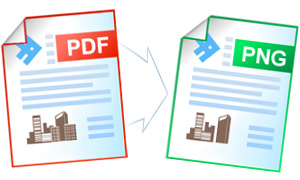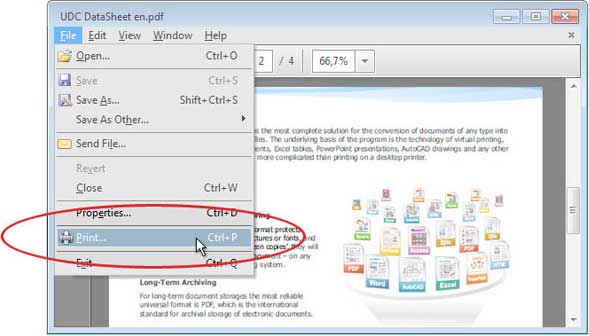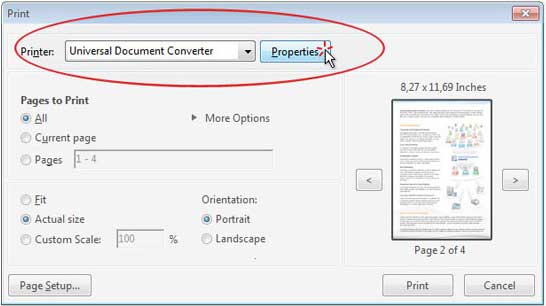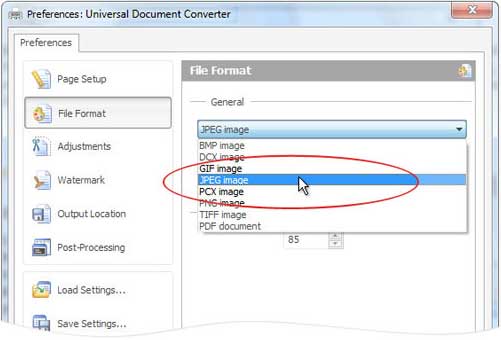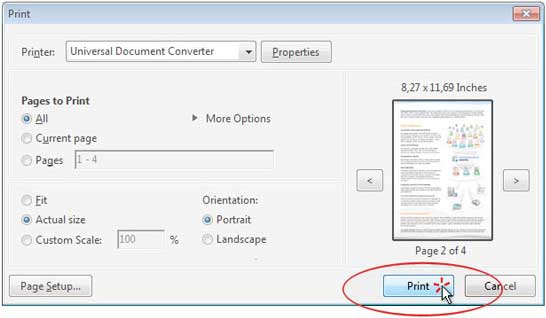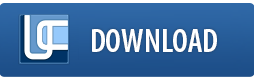How to Convert PDF to PNG
Today PDF is one of the most popular formats for saving and sharing electronic documents. However, the need sometimes arises to convert a PDF file to one of several graphics formats, such as PNG, GIF and Bitmap. Universal Document Converter is the optimal solution for this type of conversion. With Universal Document Converter users can easily and quickly create graphic files out of PDFs using virtual printing.
On this page:
- How to convert PDF to PNG?
- Avoiding the corrupted fonts issue using “Print as image”
- Convert PDF to PNG in batch mode
- Automate conversion from PDF to PNG in the office
- PDF to PNG conversion code examples for developers
How to Convert PDF to PNG
In order to convert your PDF files to the PNG image format you can use Universal Document Converter as a virtual printer. It will not really “print” your files. It will convert them to the desired format (in our case, PNG), instead.
To convert PDF to PNG, download and install the Universal Document Converter. Then, please follow this manual
Avoiding the Corrupted Fonts Issue Using “Print as image”
Sometimes the fonts and images that the PDF file contains may not be printed accurately on paper, although they may be represented pretty well on the computer monitor. The reason for this is that different algorithms that programs like Adobe Reader use, may not be interpreted correctly by other programs and devices.
Universal Document Converter can help solve this problem. Please follow the instruction:
- Open your PDF file and press File->Print in Adobe Reader menu
- Select Universal Document Converter from the list of printers and click Advanced
- Click Print as image as shown on the screenshot below
- Click OK to save the introduced settings and click Print to start the PDF to PNG conversion process.
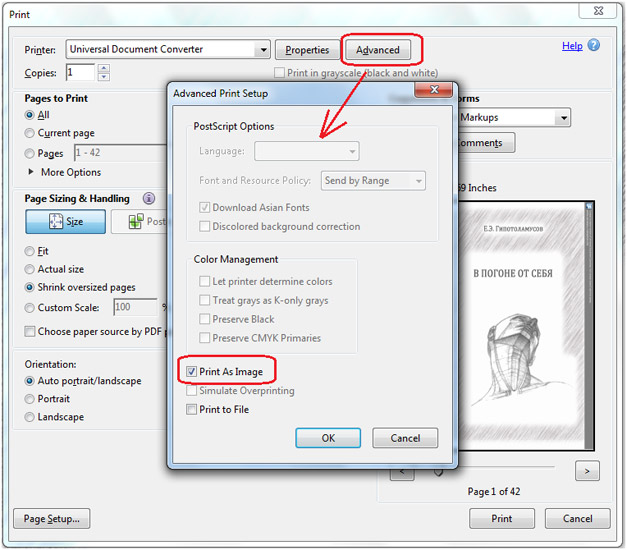
Convert PDF to PNG in Batch Mode
Print Conductor – the software that goes along with the Universal Document Converter, has been designed to help you convert your files in batch mode. You can convert any number of files saved as PDF into PNG:
- Start Print Conductor and add your PDF files to the list
- Select the Universal Document Converter printer
- Click Change Settings and specify PNG Image as the output file type
- Click Start to convert several PDF files to PNG:
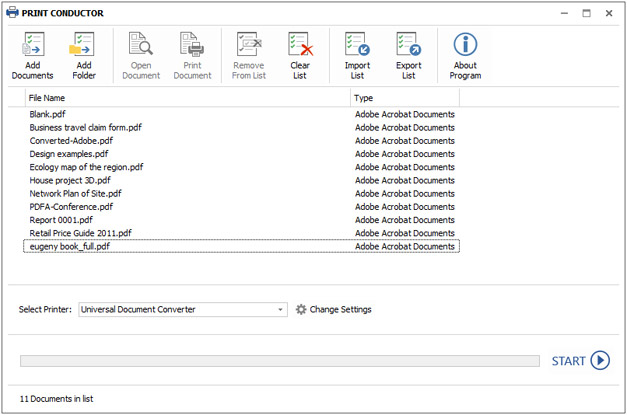
Automate Conversion from PDF to PNG in the Office
Automatic conversion is especially useful in the office environment, because it can release the employees from extra work. FolderMill – another software that comes together with Universal Document Converter, will be able to sort the files according to your preferences and convert them into the desired format, when necessary. Two folders will need to be created for each employee: one for the incoming files, and another one for the output files. Each employee can set a specific rule for all the incoming files, for example, that all the files that come to his/her computer in the PDF format, should be converted to PNG. As soon as the rule is set, the conversion will be performed automatically.
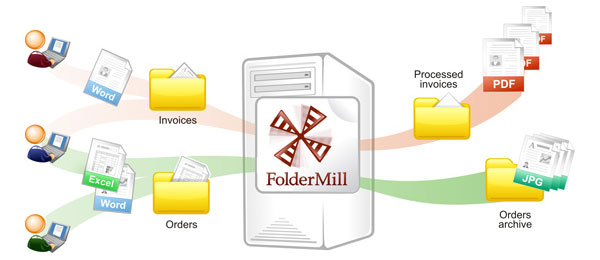
PDF to PNG Conversion Code Examples for Developers
Universal Document Converter offers useful resources for software developers. Public API, automatic deployment, as well as code examples may be used in projects that need to utilize conversion from PDF to PNG.
Here are some examples on how to set PDF to PNG conversion in different programming languages.
Related conversion tutorials: