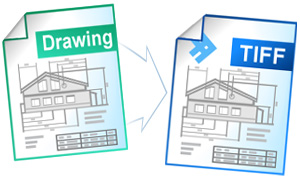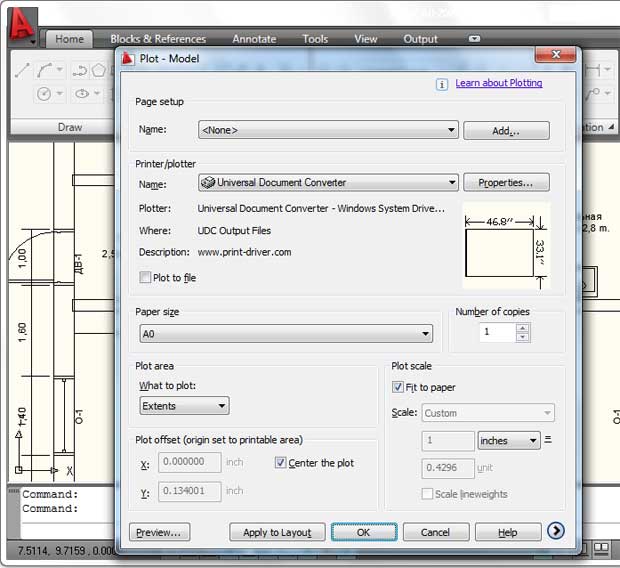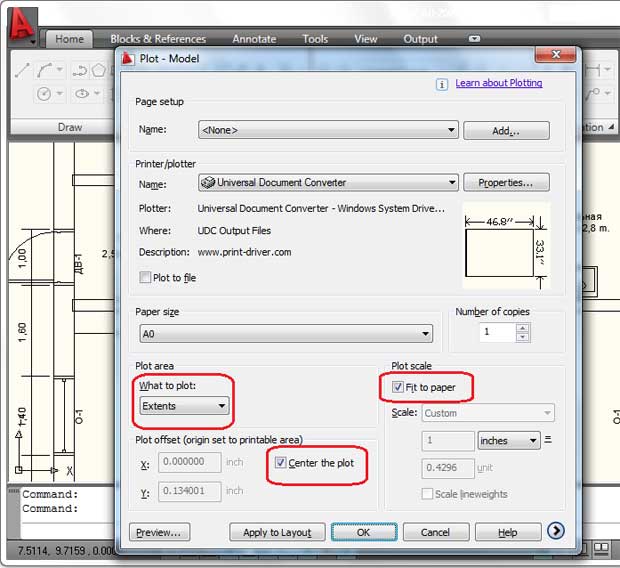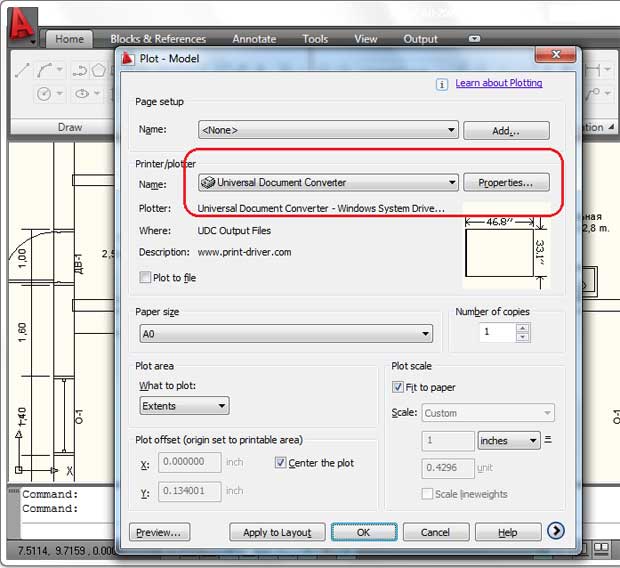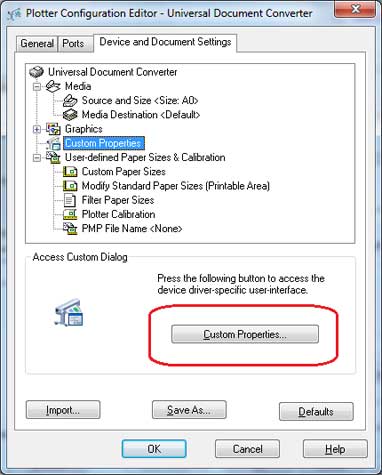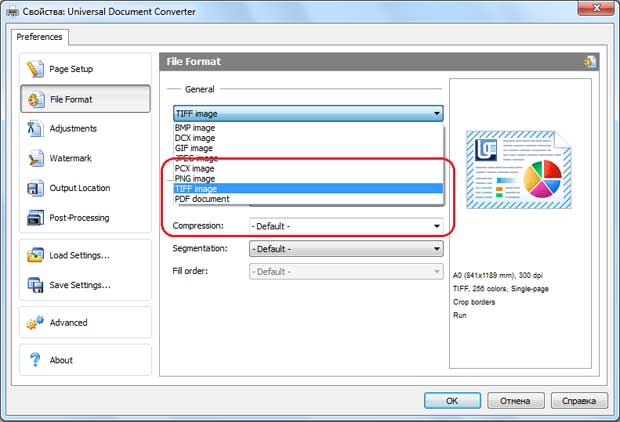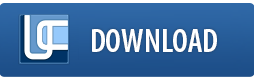Convert AutoCAD DWG to TIFF
Conversion from AutoCAD DWG to TIFF is required by some applications used for pre-press preparation and e-faxing. Each of these applications is likely to set specific conversion requirements, which Universal Document Converter can easily fulfill. Universal Document Converter will help you convert AutoCAD DWG to TIFF taking control of all the conversion parameters.
On this page:
- How to convert Autodesk AutoCAD drawing to TIFF?
- Combine several drawings into a single TIFF
- Place watermark on the drawings to protect your copyright
- Convert AutoCAD DWG to TIFF in batch mode
- AutoCAD to TIFF conversion code examples for developers
Combine Several Drawings into a Single TIFF
To keep the project details all in one place it may be useful to combine them into a single file and take control of all its details.
- Open the drawing and click Plot
- Select Universal Document Converter from the list of plotters and click Properties
- Select Custom Properties on the Device and Document Settings tab and click Custom Properties button in the Access Custom Dialog area
- Change the size of the page according to your preferences in the Universal Document Converter settings panel
- Change the destination file format to the TIFF Image
- Select Append all documents to the existing file feature like shown on the screenshot below
After this all the drawings you intend to virtually print will be appended to the TIFF file you selected in the Output location area.
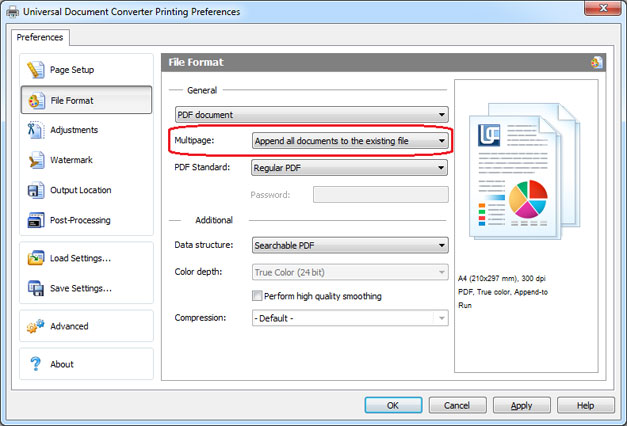
Place Watermark on the Drawings to Protect Copyright
By watermarking your drawings you will be able to protect your copyright, which is of vital importance when it’s your intellectual property.
- Open the drawing and click Plot
- Select Universal Document Converter from the list of plotters and click Properties
- Select Custom Properties on the Device and Document Settings tab and click Custom Properties button in the Access Custom Dialog area
- On the Universal Document Converter settings panel go to the Watermark area. Select the type of the watermark you would like to use.
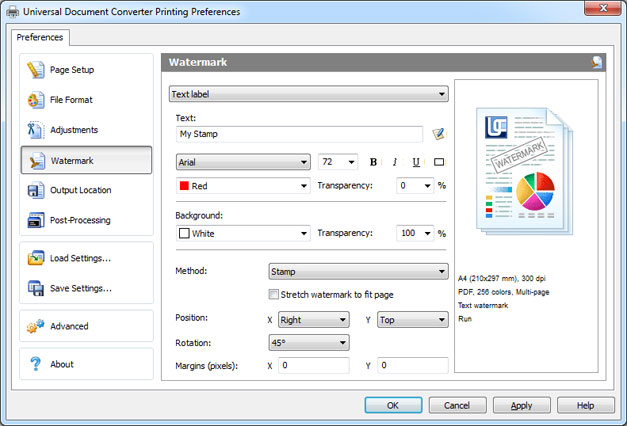
Convert AutoCAD DWG to TIFF in Batch Mode
To convert several drawings saved as AutoCAD DWG files into TIFF images, i.e. to provide opportunities for batch converting AutoCAD DWG to TIFF, use Print Conductor that is available together with the Universal Document Converter.
- Add the drawings you would like to convert to the list of files to be converted
- Select Universal Document Converter printer
- Click Change Settings to set the destination folder and TIFF Image as an output file format
- Click Start to begin converting drawings and charts to TIFF.
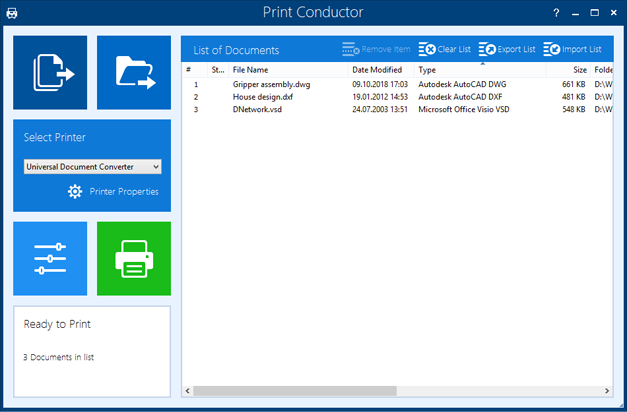
AutoCAD to TIFF Conversion Examples for Developers
Universal Document Converter offers some useful resources available for software developers. Introducing the features existing within Universal Document Converter is possible by means of public API and code examples available for different programming languages.
With the help of the “conversion kernel” it becomes possible to utilize the existing features of the Universal Document Converter in similar conversion projects.
Related conversion tutorials: