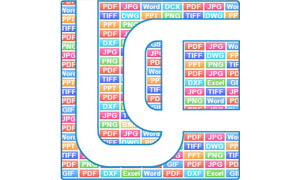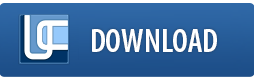Convert to Searchable PDF & Add Watermark with New Universal Document Converter 6.8
When a document is saved to PDF, you can adjust conversion so that the text inside the PDF remains accessible for searching, copying and even editing. In order to make text searchable, just set file’s Data Structure to “Searchable PDF” in Universal Document Converter 6.8, so that the content of an output file may be indexed. Thus, when you open the resulting file, you will be able to easily find and edit text, and use copy and paste tools.
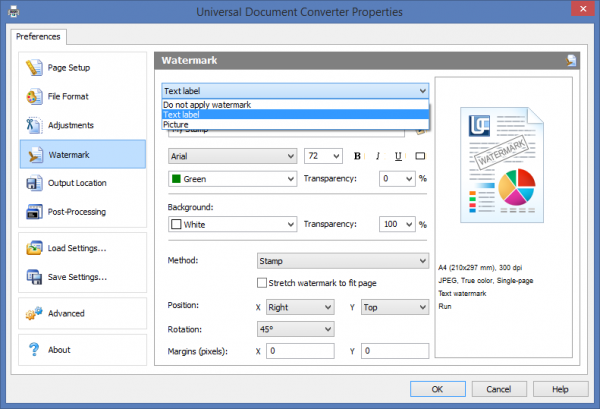
Add text or image as a watermark to searchable PDF
Moreover, with the new version of Universal Document Converter not only you can make a searchable PDF, but also watermark it with your own logo, watermark or text. Once you set the watermark template, you can automatically apply it to all newly converted documents. A watermark becomes a permanent part of the document. Previously, watermarks could only be applied to bitmapped PDF or image files, such as JPEG, TIFF, PNG, but in the version 6.8 you can add watermark to a searchable PDF as well. The program can also perform batch processing, so you can convert multiple files to PDF and automatically add watermark to all documents at once.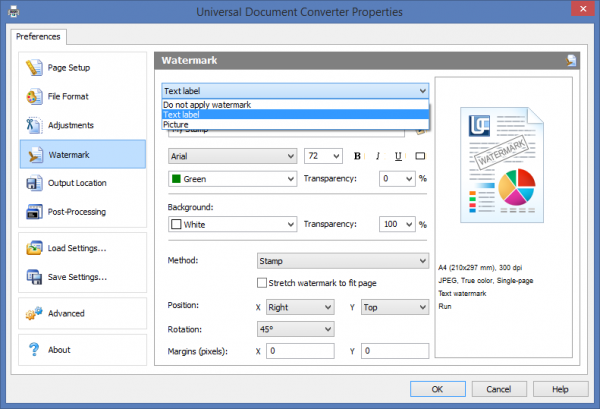
Convert to searchable PDF + Add Watermark step-by-step
To place a watermark, just take these steps:- Open a document and click Print
- Select Universal Document Converter in the list of printers and click Properties
- Go to File Format, select PDF document and Data structure: Searchable PDF
- Go to Watermark, select Text label or Picture
- Make necessary settings for watermark: method, position, rotation, margins, text format and transparency
- Click OK and Print to start the conversion of documents
Image watermark
You can place a picture on your documents using flexible settings:- Image from file – select a JPEG, PNG, GIF, BMP, EMF or TIFF file to be used as a watermark
- Method – select between Stamp, Watermark and Background overlay mode
- Position – align your watermark to top, bottom, center or any corner of the page
- Rotation – rotate the image to 90°, -90°, 45°, -45° (if necessary)
- Margins – set margins for your watermark along X-direction and Y-direction
Text watermark
There are even more settings available to insert a text watermark:- Text – type in the text for your watermark. By clicking sheet of paper & pen symbol you can add macros with additional data, such as document name, page number, time and date in different format. You can also select font, text color and text editing
- Method – select between Stamp, Watermark and Background overlay mode
- Position – align your watermark to top, bottom, center or any corner of the page
- Rotation – rotate the image to 90°, -90°, 45°, -45° (if necessary)
- Margins – set margins for your watermark along X-direction and Y-direction
Download
Download the latest version of Universal Document Converter at: www.print-driver.com/download Please feel free to contact us, if you are experiencing any issues with the purchase or usage of our software.