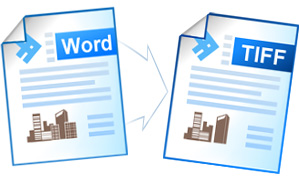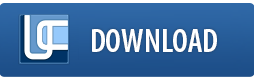Convert Word to TIFF
Converting Word to TIFF may be necessary when one deals with e-faxing or printing. Universal Document Converter will make it possible to convert Word to TIFF setting additional options, such as color depth and others.
On this page:
- How to convert Word to TIFF?
- Keep the Background of the Document in the output TIFF
- Place watermark on the document
- Word to TIFF conversion in batch mode
- Automate conversion from Word to TIFF in the office
- Word to TIFF conversion code examples for developers
How to Convert Word to TIFF
To convert Word to TIFF, simply open the document, click Universal Document Converter toolbar and click Convert to TIFF:
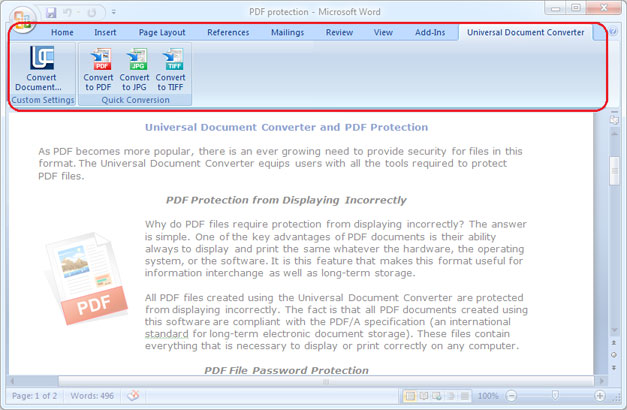
Keep the Background of the Document in the Output TIFF
If the background of the document is not printed out, we advise you to do the following:
- In the window Print in the bottom left corner click Options…
- In the Printing options click Print background colors and images
- Now your Word document can be printed out as a TIFF image file with the help of Universal Document Converter
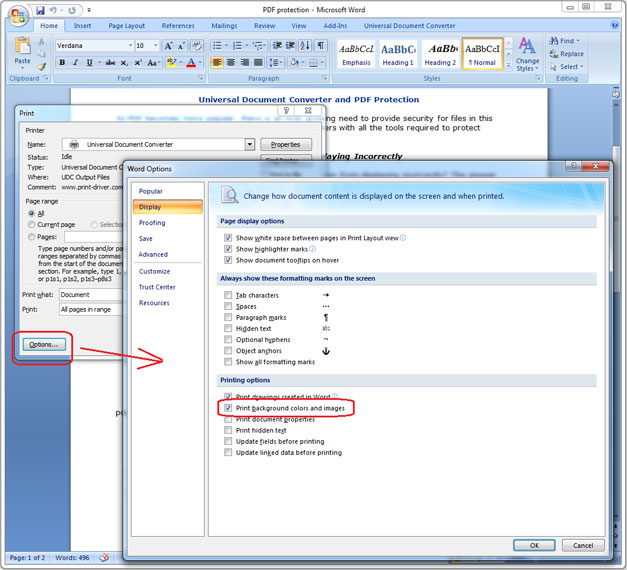
Place Watermark on the Document
By placing a watermark on the document one can stress its significance. If a document is confidential, for instance, or can be used only within a certain corporation, you can place a watermark like “strictly confidential”, or “for official use only”. Follow the instruction below to learn how to place a watermark on a document:
- Open the document in the Microsoft Word and click Print
- Select the Universal Document Converter from the list of printers and click Properties
- Choose TIFF Image as an output format
- Go to the Watermark menu and select textual or graphical watermark. Introduce the desired settings.
- Click OK to start the conversion process from Word to TIFF.
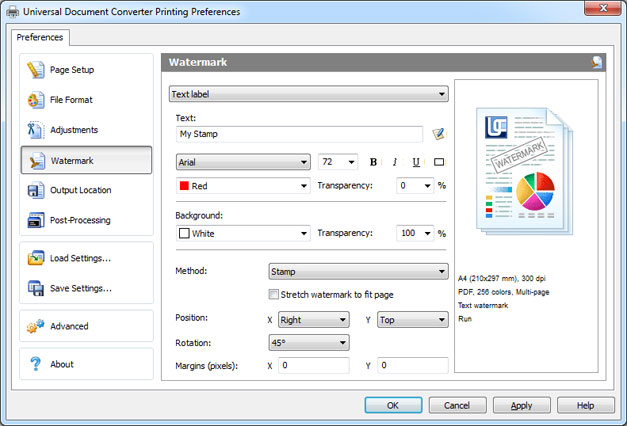
Word to TIFF Conversion in Batch Mode
Print Conductor is the software that will help convert Word documents to TIFF in batch mode.
- Add the documents to the Print Conductor
- Select the Universal Document Converter from the list of printers
- Click Change Settings, select TIFF image format and press Start
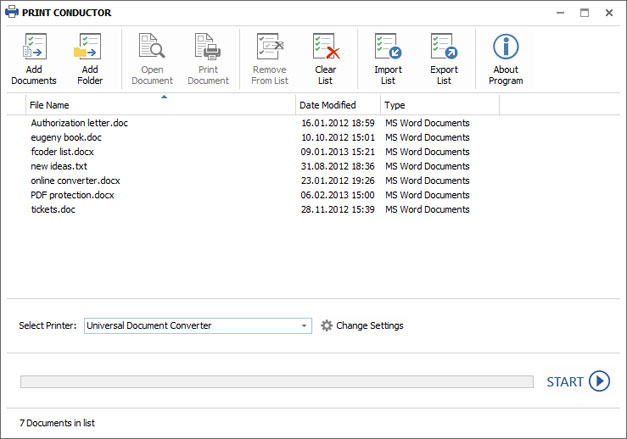
Automate Conversion from Word to TIFF in the Office
Folder Mill is the software that has been designed to automate the conversion process. It can be especially useful in the office environment, when the incoming files do not correspond to the preferred file format of the company employees. Special settings will monitor the file format of the incoming file and will convert it to another one automatically. All the company staff will have to do is to get two folders – one for the incoming files, and another one for the resulting files, and get the files of the preferred format without that much of the manual work.
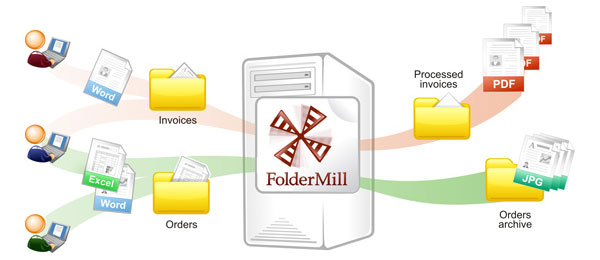
Word to TIFF Conversion Code Examples for Developers
Universal Document Converter offers quite a few resources for software developers. Make use of the public API and code examples in the document conversion tasks of your own projects.
Examples of Word to TIFF conversion for different programming languages are here.
Related conversion tutorials: